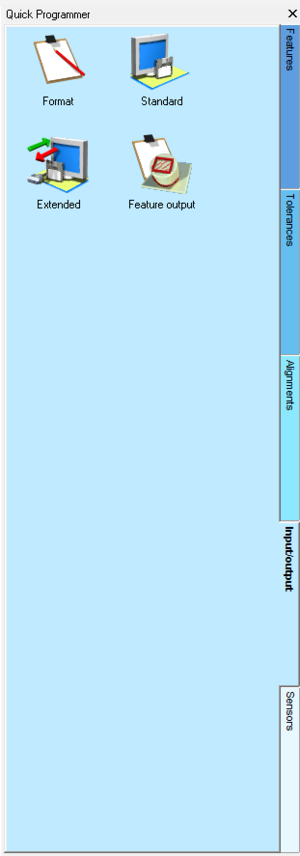Öffnen Sie ein Ausgabegerät, um eine QDAS-kompatible Ausgabe zu erstellen
Aus ArcoWiki
The creation of an output complaint to Q-DAS, from the DMIS programming point of view, it is no different that any other output.
The only difference are:
- Association of the Correct K-Variables (See Creation of Q-DAS K Variables)
- Open one of the two different Q-DAS compliant output device.
Opening a Q-DAS Compliant Output Device
| 1 | Activate the INPUT/OUTPUT Tab in Arco Quick Programmer | |
| 2 | Double Clink on "Standard" to open a standard output device. | 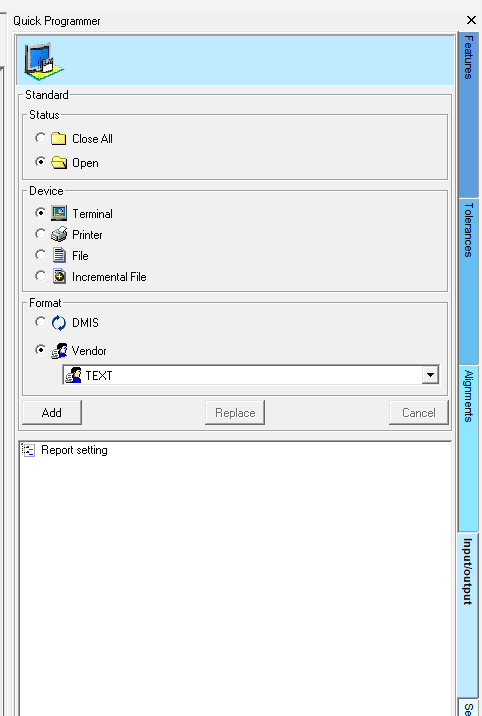
|
| 3 | *Select “Staus-> Open”
|
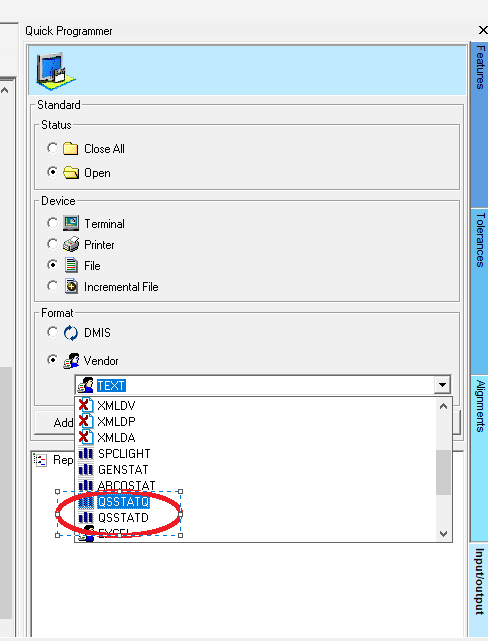
|
| 4 | Select “Add” | |
| 5 | Click "Ok" | |
| 6 | Perform the Output of the Feature as usually done. | |
| 7 | Remember to Close the output device (DISPLY/OFF) and the end of the program |
Differences Between QSSTATQ and QSSTATD
- QSSTATQ: The Output produces a Q-das file with extension ".dfq" that contains all the measured values and the nominal definition.
- QSSTATD: The Output produces two Q-das files; one with extension ".dfd" that contains all the measured values, another with extension ".dfx" that contains all the nominal definition.
The choice between the two format depends of the settings in the Software Q-Das. Please refer to Q-Das guide for the decision.